Nextcloud is an extensive cloud solution, that offers more than storing and providing data in a cloud. Another feature it offers, is calendar and contact management. Synchronization is possible via CalDAV/CardDAV. In this article, I’ll explain, how to set up calendar and contacts in your Nextcloud instance and how to sync them with Outlook on your PC and your Android devices. Other than the articles about installing, optimizing and updating Nextcloud on a Synology DiskStation, this article is for all Nextcloud environments.
Activate calendar and contacts
First of all, activate the calendar and contacts apps in Nextcloud.
- Open the web interface and log in.
- Choose “Apps” in the menu on the upper left. Here you could extend your cloud with different apps. Those are organized in categories. The apps we are looking for, could be found under “Organization”.
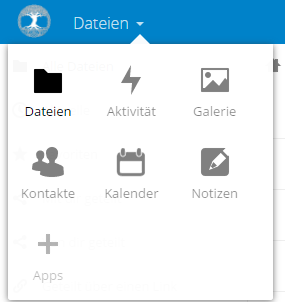
app management via web interface
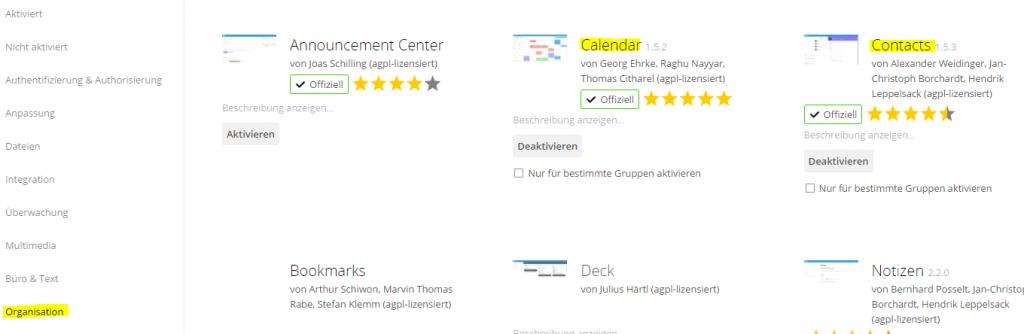
calendar and contacts app at the app store - Activate the “Calendar” app and the “Contacts” app.
- Open the calendar app in the menu on the upper left.
- Create a new calendar.
- Save the calendar URL for a later use. Click on the 3 dots beside the calendar name and then click on “Link”.
- Open the contacts app.
- Save the contacts URL for later. It can be found in the settings, bottom left.
That’s all we have to do in Nextcloud.
First sync
Before you start syncing, you should spend a thought or two on your next steps. Best thing to do is, starting with a clean calendar and contacts list. This prevents problems at the first sync. Choose one platform (Nextcloud, Outlook, Android) and start there with an empty calendar and contacts list. Now add all appointments and contacts. Doing it that way, prevents you from deleting duplicates and resolving conflicts later manually afterwards. As an alternative, you could add all missing items on one platform and delete everything on the others.
If you already have a lot of contacts on several devices and you want to solve this by synchronizing them, don’t forget that, on each client, you could choose in which direction you want to sync. This prevents spreading duplicates and conflicts to all devices. E.g. start sending your data from Outlook to the server (sync to server only, not both directions). Do the same with your android device(s). In the Nextcloud apps, you could now solve all issues (deleting duplicates, solving conflicts, etc.). Afterwards activate 2 way sync on all devices. If you want to be on the save side, activate server –> client sync and delete all local data and get the clean data from server. After that activate 2 way sync.
Configure Outlook Synchronization
Even in 2017, Outlook doesn’t support Card/CalDAV. But there is a solution for that issue. Google provides links to all kind of plugins. But most of them are quite expensive and aren’t even supported anymore. If you dig a bit deeper, you’ll find a student project from the University of applied science Technikum Wien. The plugin is up to date and gets frequent updates. It is even recommended by Nextcloud officially.
- Download and install Outlook CalDav Synchronizer.
- Set up the synchronization profiles for calendar and contacts. Open the CalDav Synchronizer tab in Outlook.
- If you use a self signed certificate for your cloud, open “General Options” and tick “Disable Certificate Validation” under “SSL/TLS settings”.
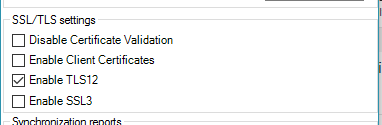
activate “Disable Certificate Validation” to allow self signed certificates - Go to “Synchronization Profiles” and add a new profile (green plus).
- Choose Nextcloud as a profile template.
- Name the profile and select the outlook calendar as sync folder. For “DAV Url” use the calendar URL, that you saved earlier. Finally add your user credentials. Clicking “Test or discover settings” checks the connection to the server.
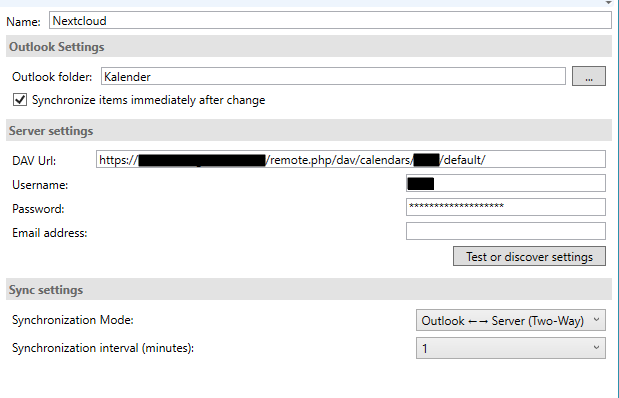
settings for a Nextcloud calendar profile - Usually “Two-Way” is the preferred option for “Synchronization Mode”, but as I explained earlier, it could make sense to sync in only one direction.
- Repeat the steps above for your contacts, but this time, enter the contacts URL and select the contacts folder.
- “Synchronize now” starts the sync immediately. If something goes wrong, errors can be found under “Reports”.
Configure Android Synchronization
The Nextcloud app for android doesn’t support Cal/CardDAV itself. But also here, there is a bunch of apps solving the issue. Nextcloud recommends DAVdroid, other than the Outlook plugin, DAVdroid is not for free, but it offers an all in one solution that can be configured within the Nextcloud app.
- Install the Nextcloud app from Google Play.
- Install DAVdroid from Google Play.
- Open DAVdroid or go to the settings of Nextcloud app and open calendar and contact synchronization.
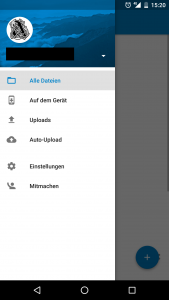
Nextcloud app menu - Select “Login with URL and username” and enter the URL “http(s)://yourNCdomain/remote.php/dav”, and your username and password.
- After successfully adding the account, the settings (sync interval, only sync via WLAN, sync mode, etc.) can be configured in DAVdroid.
- It’s possible to add and manage several accounts.
- Select your account in the main screen. Tick your calendar and contacts. Optionally, you could sync your contacts birthdays.
- Clicking
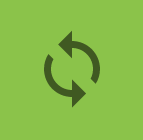 starts the sync immediately.
starts the sync immediately. - The Android calendar should now show the synced calendar and the contacts list should contain the contacts from the server.
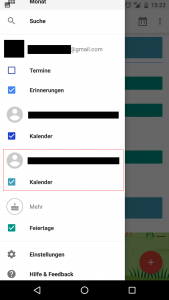
Calendar selection in Android calendar
Congratulations, your Nextcloud instance now works as a calendar and contacts server. Of course you could also use your tablets as clients. Also Apple hardware is possible, but due to a lack of devices, I can’t provide a tutorial for them.


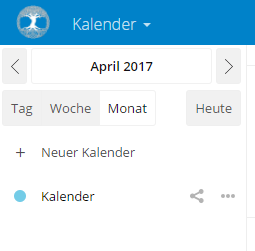
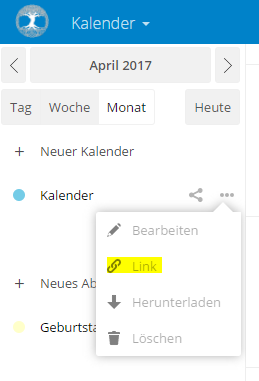
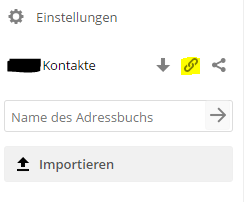
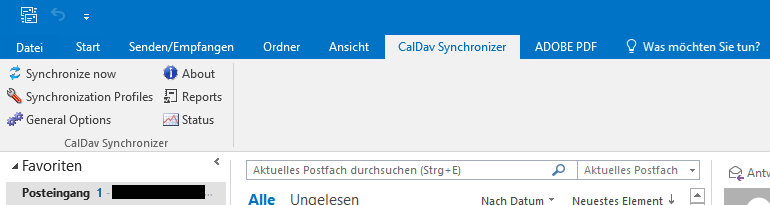
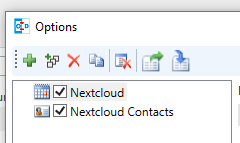
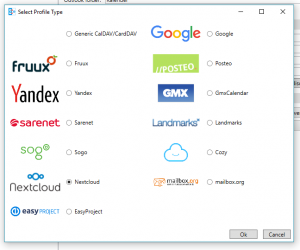
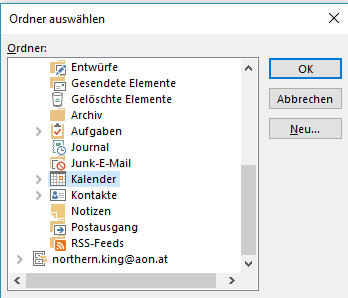
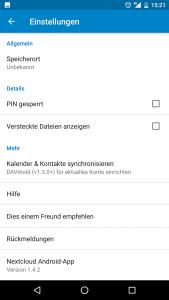
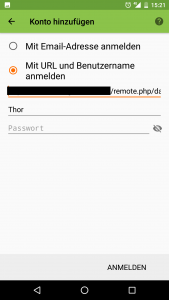
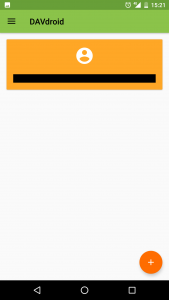
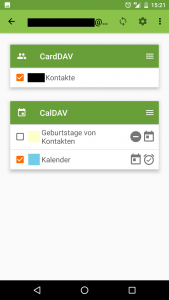
I am trying to move from google to a complete on-premise nextcloud system. the caldav synchronizer works good and I am planning to install it on all of my office desktops. however I found another useful tool which can copy google contact and calendar entries to my nextcloud system easily. (cloud to cloud copy), and anyone who is doing the same may find it useful.
here is the link: https://us.evomailserver.com/product_eco.php