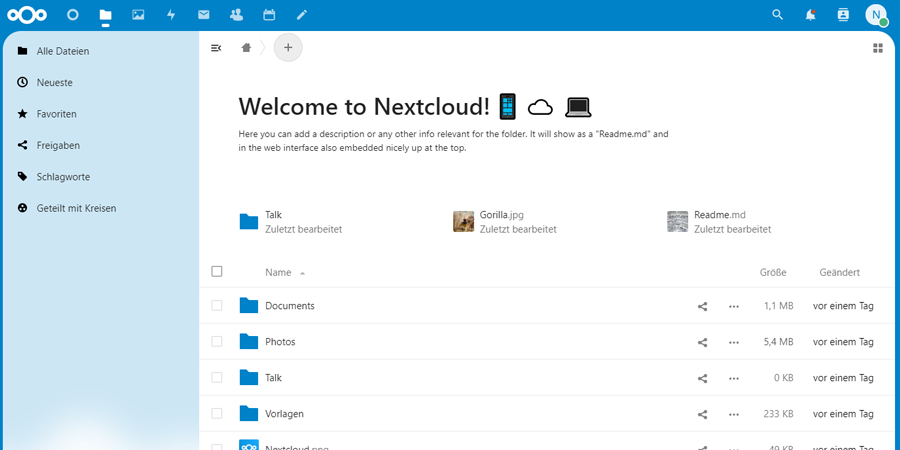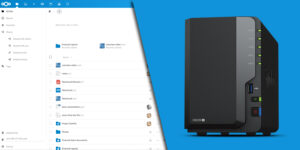The integrated version of an online office solution was already introduced with Nextcloud 17. By integrated it means, that the Office service (then ONLYOFFICE) was integrated into the Nextcloud web application and was not deployed as a Docker container. However, this solution was full of critical errors and absolutely unusable. Some time ago the ONLYOFFICE version was replaced by a Collabora implementation. This article describes how to set up Nextcloud Office.
Nextcloud Office is part of the “recommended apps”, after installing Nextcloud you will receive a popup offering to install these apps. The easiest way to set up Nextcloud Office would be to install the recommended apps. But if you don’t need all the apps, you’re putting unnecessary strain on the server, because the apps also include Nextcloud Talk. First of all, the server must meet certain requirements in order to run Talk on it, especially since it also requires a lot of system resources. Also the Talk app is also very large. So instead of installing unnecessary ballast, you can simply install the apps you need later.
For the integrated version of Nextcloud Office you have to install two apps. One is also called Nextcloud Office, which represents the connection between your cloud and the Office service. The second app is the Office service in the form of an integrated Collabora CODE server. The app is called Collabora Online – Built-in CODE Server. As an administrator, you can find both apps in the user menu under Apps in the Office & Text section.
The Collabora Online – Built-in CODE Server app is very large, so depending on the web server configuration, a timeout may occur. Alternatively, you can also install the app via the command line.
//Linux sudo -u wwwrun php -d memory_limit=512M ./occ app:install richdocumentscode //Synology sudo -u http phpXX -d memory_limit=512M occ app:install richdocumentscode //replace XX with the intended PHP version
If both apps are installed, you will receive two new entries in the administration settings (user menu as administrator), Nextcloud Office and Built-in CODE server. The only interesting point is Nextcloud Office. Opens the menu and activates the item “Use the built-in CODE-Collabora Online Development Edition”.
That’s it, you can now open and edit Office documents (whether with a Windows file extension or an open format) directly in the cloud, regardless of whether you use the browser or the mobile app. You can also work on documents with multiple users at the same time.
Please note that the integrated version is slow. It is intended for very small Nextcloud instances and few simultaneous accesses. If you want better performance, you have to deploy Collabora or OnlyOffice via Docker. You can find my instructions for Collabora here and my instructions for OnlyOffice here.